Table of Contents
After downloading and trying a bunch of video editing software, I finally settled on Filmora X from Wondershare even though it isn’t totally free.
Filmora X impressed me with all the features, transitions and ease of use for editing videos that I just didn’t mind spending some cash to get it.
In this review of Filmora X, I’m going to tell you why I love this video editing program and why you should consider it over other editing software free or paid.
Filmora X is available for free download here and is fully functional with the only limitation being that your video will be exported with a watermark.
Filmora X Overview
The tagline for Filmora X is “a video editor for all creators” and this is fitting because it is simple enough for a beginner to use yet has powerful enough features that can be used by a more seasoned filmmaker.
With full 4k support and 100 media layers for both audio and video, it is easy to get the highest quality output for even the most complex projects. And at such a low cost too.
Filmora X has three subscription choices. You can pay $39.99 annually or $69.99 one time fee. There is also an annual bundle plan for $99.87 per year which gives you unlimited downloads from Filmstock, another Filmora product which gives you access to a library of royalty free music, videos and video effects.
The editor is available for both Mac and PC systems and supports a large number of video and audio file formats.
What I Liked About Filmora X
Compared to the other free and open sourced video editing software I downloaded to try, Filmora X was a breeze to get started with.
For anyone who has ever used Windows Movie Maker when it was a thing, there is a bit of familiarity with the way the editor is laid out but it is even more sophisticated than that.
Importing Media
Importing media was simple. There is a menu right at the top that lets you easily find what you’re looking for like media (video and images), audio, transitions, effects and more.

Filmora X lets you import media in a number of ways:
- import files from your computer
- import an entire folder
- import directly from a camera or smartphone
- download media from Facebook, Instagram or Flickr
- record from webcam
- record from computer screen
Exporting
Exporting your finished project is another aspect I liked as well because there are so many options other than just saving to your computer. Some other editors have other options as well but I’ve never seen as much as is offered by Filmora X. You can:
- save the video to your computer
- upload directly to YouTube
- upload directly to Vimeo
- burn directly to a dvd
You can also export directly to a device and the editor will automatically optimize the resolution depending on which device you’re exporting to. For example, if you’re exporting to an iPhone, the resolution will be set at 1280 x720 while exporting to a smart TV will set it to 768 x 576.
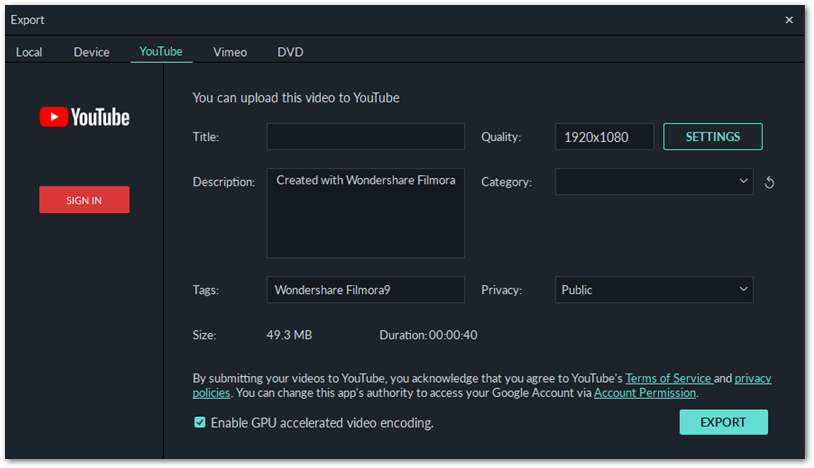
Having the ability to export directly to YouTube though is awesome. You can set the title, description, tags and privacy on export and this allows you to skip some steps in the process. Just create and upload your video.
Music Tracks & Video Included
The editor also comes with 76 royalty free music tracks included. These tracks are available from their addon service Filmstock which you can subscribe to for an additional fee or have included if you choose the annual bundle subscription option.
Under media, there are also sample royalty free video included, a preview of what you can get when you subscribe to Filmstock.
I used one of the music tracks to enhance a video I created and loved the end product.
You also have the option to import your own music tracks.
Title Options
You can get creative with the titles for your video with 259 title options available including openers, titles, lower thirds, subtitles and end credits.
These can be fully customized in the editor as you can change many aspects including fonts, shapes, colors, animation and more.
Transitions
Possibly one of the biggest reasons why I bought Filmora X was because of the transitions available. There are over 230 of them ranging from simple fades to more complex and visually stunning effects like warps and fisheye rolls.
I love using transitions in my projects but wasn’t too impressed with the ones available in the free editors.
Effects, Elements & Split Screen
If you want to make your project look like it was set in the 70s or make a dream sequence, Filmora X has lots of filters, overlays and other effects you can add to your video. The effects are top quality and would give your work that look you want.
There are 285 effects available so nothing can hold back your creativity.
Elements such as arrows and emojis are also available which may be especially useful if you do tutorial videos. I wasn’t too sure if I’d want to use these but the need might come up.
I was excited to see that you can use split screen. With 30 different split screen layouts to choose from, this is yet another way to showcase your content in a way that doesn’t get boring all thanks to Filmora X’s versatile video editing software.
What I Didn’t Like About Filmora X
It’s not all praise for Filmora X though. There are a couple of things that I was not too happy with while using this video editor.
The first thing to mention is that I initially did not know the limitations of using the free version of Filmora X and therefore went ahead and created a video. Upon exporting the finished video, a message came up saying that my video would have a big watermark on it unless I purchased the software.
This made it seem as if my video was being help for ransom although if I chose, I could still upload it, which I did before finally deciding that I really liked this editor and wouldn’t mind purchasing it.
The only thing I really didn’t like about this situation is not knowing before exporting. But I guess you get what you pay for (or don’t pay for).
Conclusion
I’m not big on video editing so I might fall into the category of beginners but I think that I know a little more than the absolute beginner because I used to play around with Windows Movie Maker back when it was included with Windows.
There might be things that a more experienced video maker might expect to see in this review of Filmora X, like how does it handle color grading, but these are things way beyond what I understand about editing video.
If you’re a beginner though and just want a simple editor to do your YouTube videos, then this is a good option and I’ve covered some of the best things about Filmora X and my only beef with the software.
Filmora X is by far the easiest video editing software to handle after trying out free ones like Lightworks, VSDC, Davinci Resolve, Shotcut, OpenShot and more.
The features packed into Filmora X are also worth the small investment. If you want to learn how to do stuff in Filmora, you can just play around with it or they even have a very useful YouTube channel where you can find tutorials, tips and tricks for doing stuff inside the editor.
Go ahead and give Filmora X from Wondershare a try. Even if you already have an editing software, you may be surprised at how much better this one is.




